Log into cPanel in Shared Hosting
With a shared hosting plan, you can easily log in to your cPanel account.
Method 1
1. Login to your SunServer account and click on ‘Services’
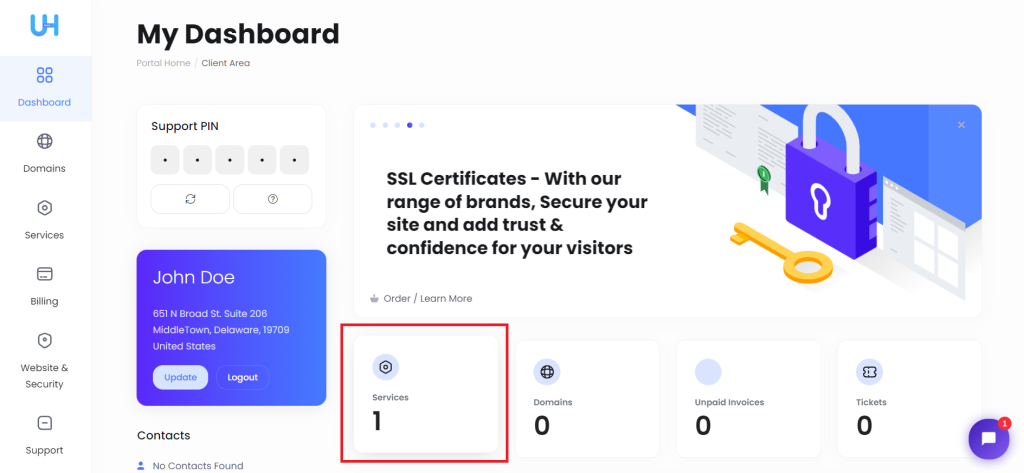
2. Once you are on the services page, click the three dots then click on ‘View Details’.
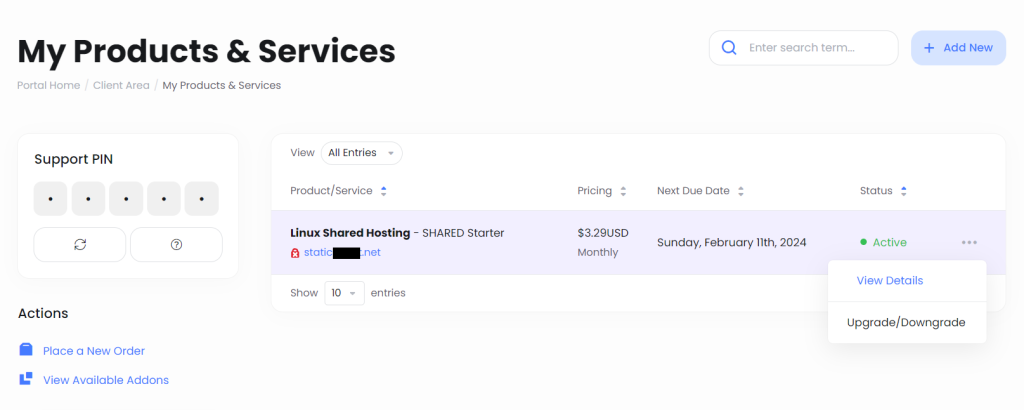
3. You’ll be redirect to the Product Details page.
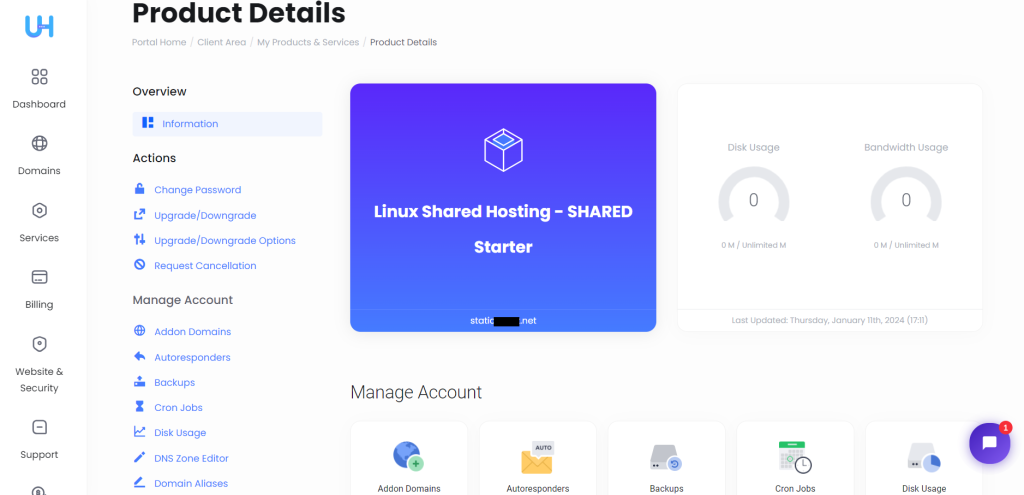
4. Now, scroll down the page and click on ‘cPanel’ section.
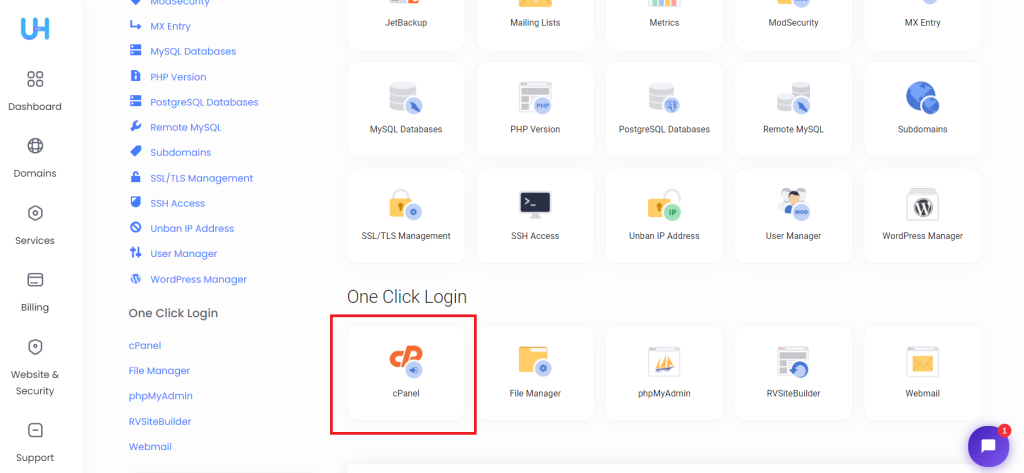
You’ll be loggedin to cPanel successfully.
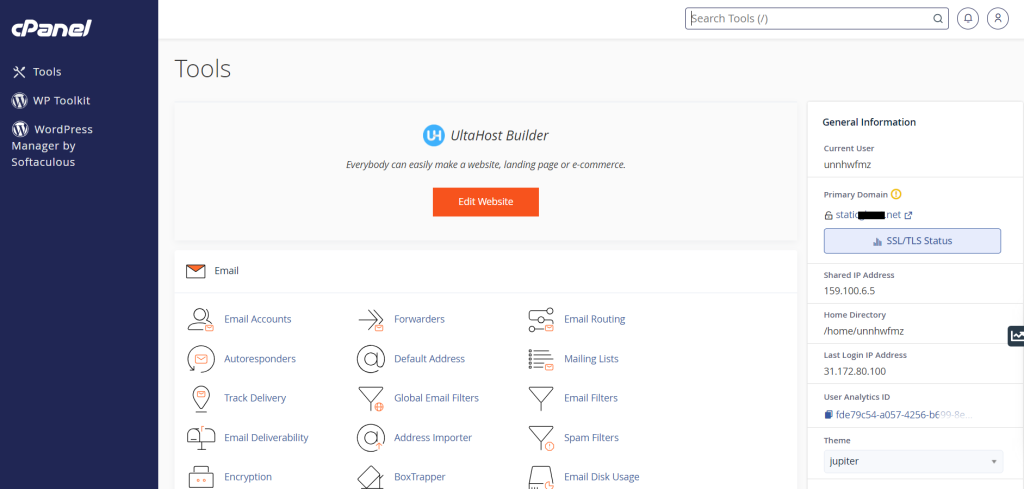
Method 2
1. Once you are on the product detail page, you can scroll down the page and click the ‘Hosting Information’ tab. You’ll find your cPanel username.
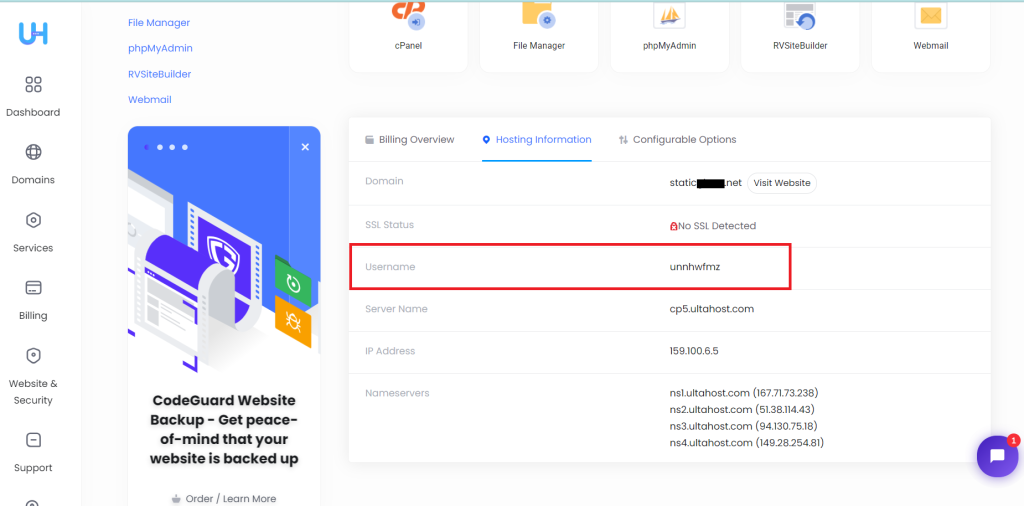
2. Next, move to the ‘Change Password’ page then you can set a new password for your service. Type a New Password and Confirm New Password and click on Save Changes.
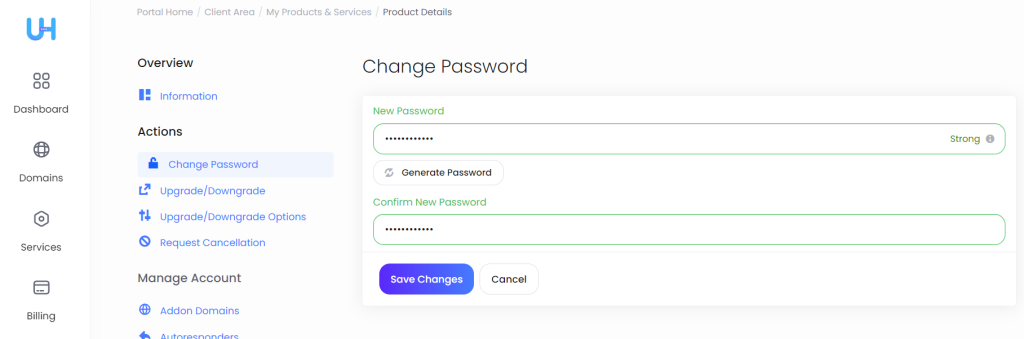
3. Now you have your username and new password. You can simply visit https://cpanel.{your_site}.com
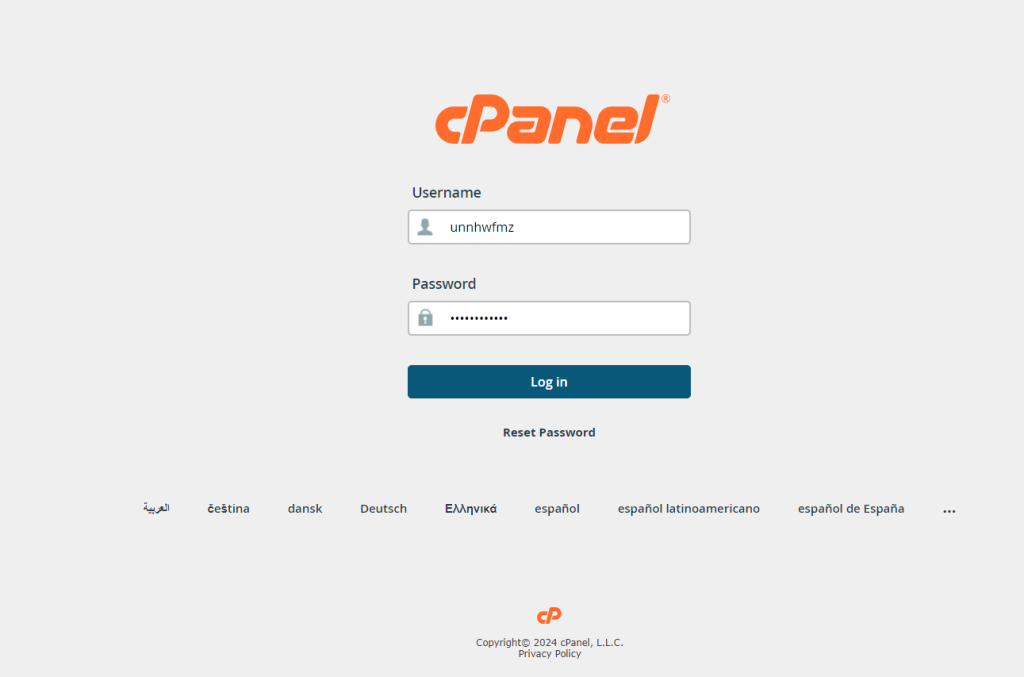
4. Enter the credentials and click on Login
5. You’ll be loggedin successfully to your cPanel account
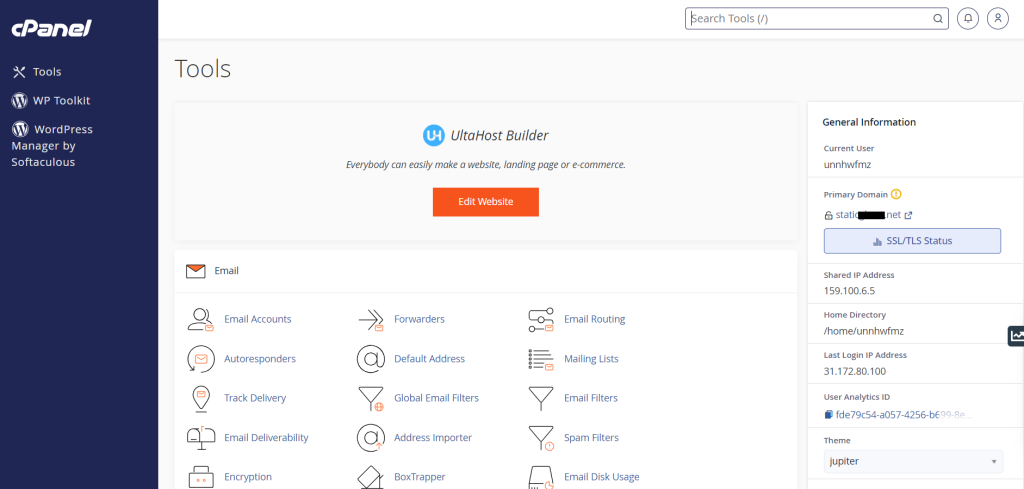
So, that’s how you can log in to your cPanel account with the SunServer shared hosting plan.







