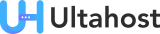When managing a Linux system whether it’s a small VPS or a large production server knowing who the users are is critical. Every user account, from regular human users to system service accounts, has permissions and roles that directly impact the security and stability of the system. For administrators, listing users isn’t just a curiosity it’s a necessity for monitoring, troubleshooting, and securing the server environment.
Key Takeaways: Your Decision at a Glance
- Immersion Drives Engagement – Themes like Fargo and Oshine use cinematic galleries and animations to turn portfolios into storytelling experiences.
- Minimalism Highlights the Art – Kalium and Uncode prove that clean, whitespace-driven layouts keep attention on the photos rather than the design.
- Performance Is Essential – Fast-loading and responsive designs ensure users don’t abandon photography websites due to lag.
- Video Is a Growing Medium – Inspiro shows how integrating video reels alongside photos enhances the modern portfolio.
- Customization vs. Simplicity – Oshine and Uncode offer advanced tools for creative freedom, while Kalium focuses on minimalism and usability.
- E-commerce Is Expanding – With themes like Inspiro and Kalium, photographers can now easily sell prints, digital downloads, or services online.
Linux offers multiple ways to display users, ranging from simple commands that output raw data to advanced utilities that integrate with system libraries. Unlike Windows, which has a centralized graphical interface for user management, Linux is command-line driven, and learning these commands will give you full control and confidence as a sysadmin.
In this guide, we’ll explore different methods to list users in Linux, explain how to interpret the results, and cover common mistakes to avoid. By the end, you’ll not only know how to list all users, but also how to filter, analyze, and secure your user accounts effectively.
Why You Need to List Users in Linux
Listing users is about more than just curiosity—it’s part of system hygiene. Over time, multiple accounts may accumulate on a server: test users, old developers, or even automated service accounts left behind after uninstalled software. Each of these could potentially become a security risk if left unchecked.
Power Your Distribution with Linux VPS!
Looking for the perfect environment to run Linux? Whether you’re seeking the stability of Debian or the cutting-edge features of Fedora, you need a reliable Linux VPS from Ultahost to maximize your Linux experience.
By regularly listing and auditing users, administrators can:
- Improve Security: Spot suspicious or unknown accounts.
- Manage Permissions: Ensure users only have the access they truly need.
- Troubleshoot Issues: Identify which users are logged in or running specific processes.
- Maintain Organization: Keep the system clean by removing unused accounts.
Understanding who exists on your system is the first step toward tighter control and reduced risk.
Method 1: Display All Users with /etc/passwd File
The most basic way to see all users on a Linux system is to view the /etc/passwd file. Despite its name, this file doesn’t store passwords anymore (that responsibility moved to /etc/shadow for security). Instead, it contains essential user account details.
Each line in the file represents a user account, and the fields are separated by colons (:). The structure is:
username:x:UID:GID:comment:home_directory:default_shell
- username → The account name
- UID → Unique ID (0 = root, <1000 = system users, ≥1000 = normal users)
- GID → Group ID
- comment → Usually full name or description
- home_directory → Path to user’s home folder
- default_shell → Command shell (like
/bin/bashor/usr/sbin/nologin)
This will list every account, including system and service accounts. While useful, the output can be overwhelming, which is why admins often filter it.
Method 2: Using the getent Command
While /etc/passwd works on almost all Linux systems, it has one limitation: it only reads directly from the local file. Modern Linux environments often rely on other sources for authentication, such as LDAP (Lightweight Directory Access Protocol), NIS (Network Information Service), or other centralized authentication databases. In those cases, simply checking /etc/passwd won’t give you the full picture.
Learn also Linux Distro of 2025
That’s where the getent command comes in. getent queries the Name Service Switch (NSS) libraries, which means it can pull user data not only from /etc/passwd, but also from any other authentication sources configured on your system. This makes it more flexible and reliable for both small and enterprise environments.
To list all users using getent:
getent passwd
You can combine getent with filtering tools like cut or awk to extract only what you need (e.g., just usernames). For example:
getent passwd | cut -d: -f1
Method 3: Filtering Only Usernames (with cut and awk)
This will return a clean list of usernames only, which is often what administrators need for audits.When you use cat /etc/passwd or getent passwd, the output contains multiple fields username, UID, GID, home directory, shell, and more. But in many cases, all you really need is a list of usernames. For example, when auditing users, setting permissions, or generating reports, extra details just add noise.
Luckily, Linux provides tools like cut and awk that make it easy to filter the data.
Using cut to List Only Usernames
The cut command allows you to “cut out” specific fields from structured text. Since /etc/passwd uses a colon (:) as a delimiter, we can tell cut to extract just the first field (the username).
cat /etc/passwd | cut -d: -f1
-d:→ sets the delimiter as:-f1→ selects the first field (the username)
Using awk to List Only Usernames
awk is more powerful than cut and is often used for text processing. With awk, you can specify a delimiter and print specific fields.
awk -F: '{print $1}' /etc/passwd
-F:→ tellsawkthat the delimiter is:{print $1}→ prints the first field, which is the username
This achieves the same result as cut, but awk is more flexible for advanced filtering.
Method 4: Listing Currently Logged-In Users (with who, w, and users)
So far, we’ve looked at commands that display all users configured on the system. But sometimes, as a sysadmin, you don’t need to see every account—you need to know who is currently logged in right now. This is especially useful for:
- Monitoring active sessions on a multi-user system
- Checking if unauthorized users are logged in
- Troubleshooting issues when multiple admins are working on the same server
Linux provides three main commands for this purpose: who, w, and users. Each has its own level of detail.
Using the who Command
The who command displays information about currently logged-in users.
who
Example output:
john pts/0 2025-09-23 09:12 (192.168.1.10) mary pts/1 2025-09-23 09:15 (192.168.1.11)
- john, mary → usernames
- pts/0, pts/1 → terminal sessions
- 2025-09-23 09:12 → login time
- 192.168.1.10 → IP address of the session
This is a straightforward way to see who’s active.
Using the w Command
The w command is like who but provides much more detail.
w
Example output:
10:05:34 up 2:31, 2 users, load average: 0.12, 0.08, 0.05 USER TTY FROM LOGIN@ IDLE JCPU PCPU WHAT john pts/0 192.168.1.10 09:12 5:12 0.02s 0.01s bash mary pts/1 192.168.1.11 09:15 2:03 0.10s 0.03s top
- System uptime and load average at the top.
- Users → who is logged in.
- Login time, idle time → how long they’ve been active.
- WHAT → the exact command they’re running (e.g.,
bash,top).
This makes w ideal for real-time monitoring of logged-in users.
Using the users Command
The users command is the simplest of the three. It just prints a space-separated list of logged-in usernames.
users
Example output:
john mary
No timestamps, no terminals, just usernames. It’s handy when you just want a quick glance.
Method 5: Checking User Groups and Details (with id and groups)
Knowing which users exist on your system is only half the story. Every user in Linux is associated with one or more groups, which define their permissions and access rights. Groups are fundamental to Linux security because they control:
- Which files and directories a user can access
- What commands or services a user can run
- How collaborative environments (like dev teams) share resources
To check a user’s UID, GID, and group memberships, Linux provides the id and groups commands.
Using the id Command
The id command gives a detailed snapshot of a user’s identity and group memberships.
id john
Example output:
uid=1001(john) gid=1001(john) groups=1001(john),27(sudo),1002(developers)
- uid=1001(john) → John’s User ID (UID) is 1001.
- gid=1001(john) → John’s primary Group ID (GID) is 1001.
- groups=1001(john),27(sudo),1002(developers) → John is also part of the
sudogroup (admin rights) and thedevelopersgroup.
This makes id perfect for understanding both the identity and role of a user in the system.
Using the groups Command
The groups command is simpler it only shows which groups a user belongs to.
groups john
Example output:
john : john sudo developers
- The first
john→ username - The rest → groups John is a member of
This is handy when you just want a quick view of group memberships without UID/GID details.
Method 6: Reading /etc/group for User Groups
So far, we’ve focused on listing individual users, but in Linux, users are often managed via groups. The /etc/group file contains group definitions and user memberships. By examining this file, you can see which users belong to specific groups, which is vital for permissions and access control.
cat /etc/group
Example output:
sudo:x:27:alice,bob
- Group name:
sudo→ Defines the group. - Password placeholder:
x→ Historically used, now managed via/etc/gshadow. - GID (Group ID):
27→ Numeric identifier for the group. - Members:
alice,bob→ Users assigned to this group.
This outputs the groups the user belongs to, which is critical when debugging permission-related issues.
Conclusion
Listing users in Linux is not just about running a quick command it’s about understanding how the system manages accounts, sessions, and permissions. From the classic /etc/passwd file to modern utilities like getent, and from login tracking with last to group auditing via /etc/group, Linux provides multiple layers of visibility.
Ultimately, the best method depends on your needs: security auditing, troubleshooting, or just exploring who’s on your system. By mastering these commands, you’ll gain deeper control over your Linux environment and ensure smoother system administration.
For users who prioritize stability and security in their server environments,